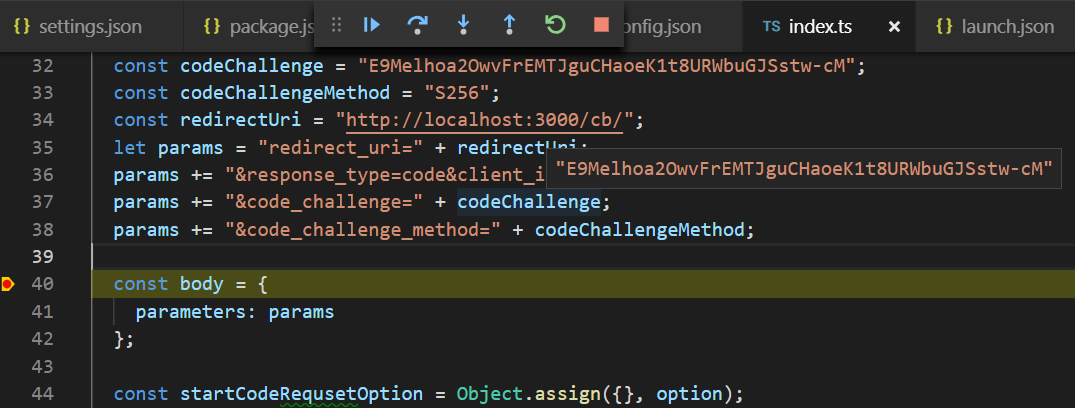フロントエンドの技術トレンドの移り替わりは早い。普段あまりプログラムを書かないので、久々に Node.js なんかを触ると全く分からなくなる。
特に TypeScript 関連の環境構築は正直煩雑で、ハマって肝心のプログラミングができないこともある。
あんまり毎回ググるので、自分用のメモとして残しておく。こういう記事は世の中に山ほどあるけど、結局は自分用にまとめたほうが良いんだよね。
環境
- Windows 10
- Node 11 ぐらい
- TypeScript 3.x ぐらい
TypeScript と ts-node
ひとまず TypeScript を入れる。ts のまま動かすために ts-node も入れる。
> npm install -D typescript ts-node
npm でインストールしたバイナリ動かすのも、前はいろいろハマったけど、今は npx があるのでちゃんと使う。いちいちグローバルにインストールする必要はない。
> npx tsc -v
Version 3.5.1
tsc で tsconfig.json を作る。
> npx tsc --init
まあわからんよね。SourceMap の設定はしなくても ts-node 動くし問題なさそう?
{
"compilerOptions": {
/* Basic Options */
"target": "es5", /* Specify ECMAScript target version: 'ES3' (default), 'ES5', 'ES2015', 'ES2016', 'ES2017', 'ES2018', 'ES2019' or 'ESNEXT'. */
"module": "commonjs", /* Specify module code generation: 'none', 'commonjs', 'amd', 'system', 'umd', 'es2015', or 'ESNext'. */
"strict": true, /* Enable all strict type-checking options. */
"esModuleInterop": true, /* Enables emit interoperability between CommonJS and ES Modules via creation of namespace objects for all imports. Implies 'allowSyntheticDefaultImports'. */
}
}
index.ts を npm start で動かせるように package.json に追加
"scripts": {
"start": "npx ts-node ./src/index.ts"
},
VS Code のデバッグ環境
VS Code でデバッグしたいので .vscode/launch.json を書く。これは GitHub の issue からコピペ。
{
// IntelliSense を使用して利用可能な属性を学べます。
"version": "0.2.0",
"configurations": [
{
"name": "Run index.ts",
"type": "node",
"request": "launch",
"args": ["${workspaceRoot}/src/index.ts"],
"runtimeArgs": ["--nolazy", "-r", "ts-node/register"],
"sourceMaps": true,
"cwd": "${workspaceRoot}",
"protocol": "inspector",
}
]
}
コードの自動整形
初心者たるものコードの整形は機械任せにすべき、かどうかはわからんけど面倒なので機械任せにしとく。以前は tslint を使っていたように思うが、最近は eslint 使っとけばいいらしい。
このあたりの設定は VSCodeでESLint+@typescript-eslint+Prettierを導入する - Qiita から。
> npm install -D eslint @typescript-eslint/parser @typescript-eslint/eslint-plugin
自動整形のため prettier も入れる。
> npm install -D prettier eslint-config-prettier eslint-plugin-prettier
"devDependencies": {
"eslint": "^5.16.0",
"eslint-config-prettier": "^4.3.0",
"eslint-plugin-prettier": "^3.1.0",
"prettier": "^1.18.2",
"ts-node": "^8.2.0",
"typescript": "^3.5.1"
}
.eslintrc も必要だけど、マジでなんもわからん。コピペ。
{
"extends": [
"eslint:recommended",
"plugin:@typescript-eslint/recommended",
"plugin:prettier/recommended",
"prettier/@typescript-eslint"
],
"plugins": [
"@typescript-eslint"
],
"parser": "@typescript-eslint/parser",
"env": { "browser": true, "node": true, "es6": true },
"parserOptions": {
"sourceType": "module",
"project": "./tsconfig.json"
},
"rules": {
}
}
自動整形と警告表示ができるように、VS Code に eslint のプラグインを入れて、VS Code の settings.json に eslint.validate の設定を追加する。
"eslint.enable": true,
"eslint.validate": [
"javascript",
"javascriptreact",
{"language": "typescript", "autoFix": true },
{"language": "typescriptreact", "autoFix": true }
],
最近 VS Code の設定ファイルを開こうとすると、GUI で開いちゃって json で開けないなーと思ってたけど、このボタンで json 形式で開けた。
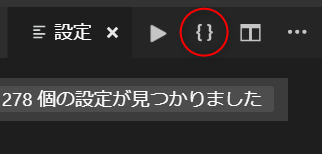
あとは、scr/index.ts 書いて、保存すれば整形、 F5 押せばデバッグ始まる。